Printer Paper Feed Problems

Your printer is having trouble feeding paper, resulting in misfeeds or multiple sheets being pulled through at once.
Solution:
Paper feed problems can be caused by several factors. Start by checking the paper tray to ensure that it is not overloaded. Remove any excess paper and make sure the remaining paper is aligned correctly. Adjust the paper guides to fit the size of the paper.
Inspect the paper path and rollers for any obstructions or debris that could be causing the feed problems. Use a flashlight to check for small pieces of paper or foreign objects that might be stuck inside the printer. Clean the rollers with a lint-free cloth lightly moistened with water to remove any dust or debris.
Ensure that you are using the correct type and size of paper for your printer. Refer to the printer manual for the recommended paper specifications. Using the wrong type of paper can cause feed problems.
Check the condition of the paper you are using. Wrinkled, folded, or damaged paper is more likely to cause feed issues. Use fresh, clean paper that is stored in a cool, dry place to prevent moisture absorption, which can lead to feed problems.
If the paper feed issue persists, you can try adjusting the paper feed settings on your printer. Some printers have adjustable paper feed settings that can help improve the feed performance. Refer to the printer manual for instructions on how to adjust the feed settings.
If none of these steps work, there may be a deeper hardware issue with the printer. In this case, it’s best to contact the printer manufacturer’s support or take the printer to a professional technician for further diagnosis and repair.
Regular maintenance, such as cleaning the rollers and using the correct type of paper, can help prevent paper feed problems and ensure smooth printing operations.